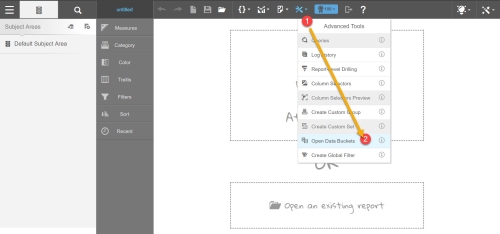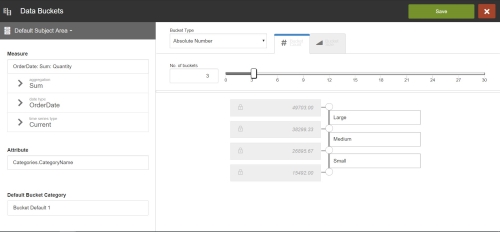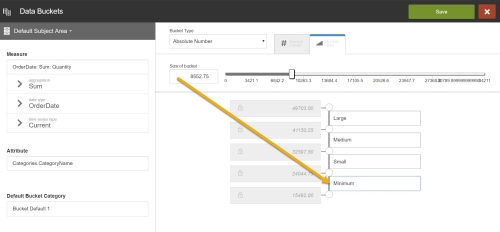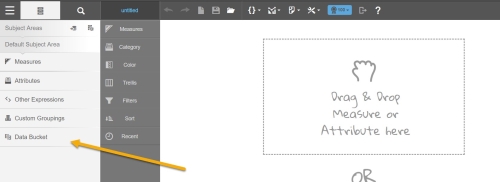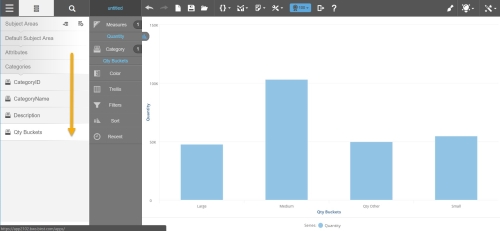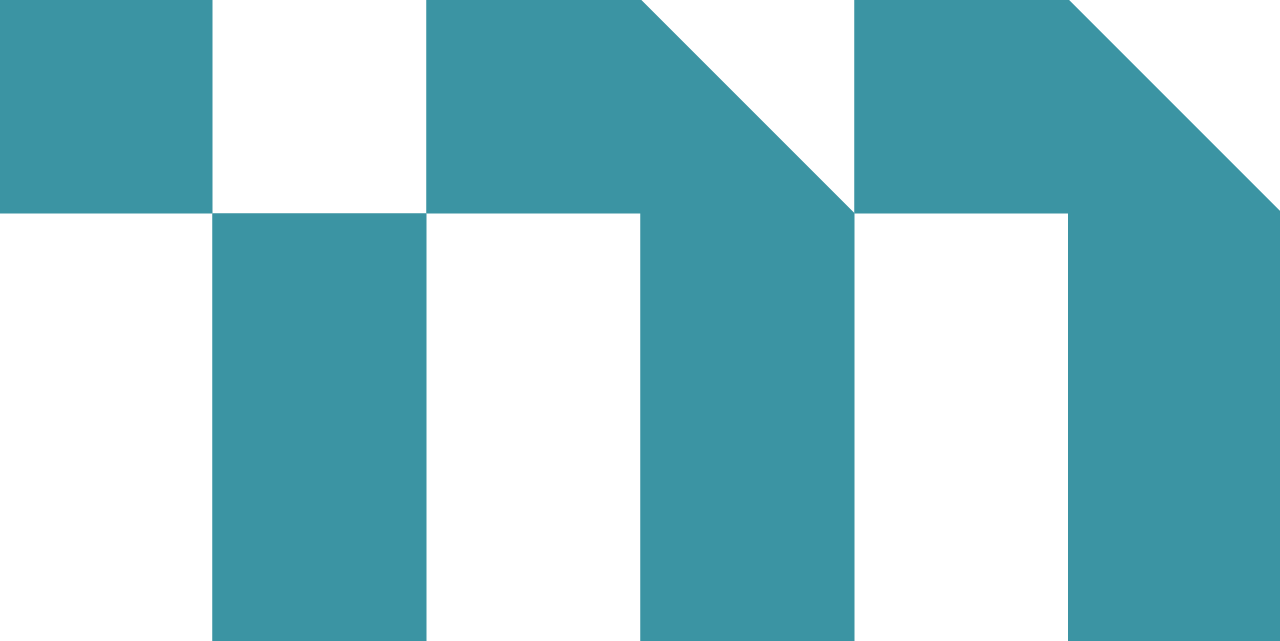Use data buckets to create a new attribute based on where a measure falls in a range of values, or as a percentile rank, without the assistance of an Insights administrator.
Create a Data Bucket
- Click Advanced Tools → Open Data Buckets.
- Type a name for your data bucket.
- Select the subject area to which you want to save the data bucket.
- Select a measure.
- Select an attribute.
- Provide a default bucket category. This is a catch-all category for any null values or items that are not in a defined bucket.
- Indicate the number of buckets you want to create by setting an absolute value or by selecting the bucket size. If you select a bucket size, the number of buckets is automatically generated by the application.
Tip: You can set the number values using the slider or by typing a number in the No. of buckets field.